Today I’ll show you how to install Debian into your server. Basically, Debian is way straight forward and quite easy to install for beginners 🙂
The steps are like below:
1) Insert the CD and make sure it is booting to the CD-ROM. If successful, the title screen will appear
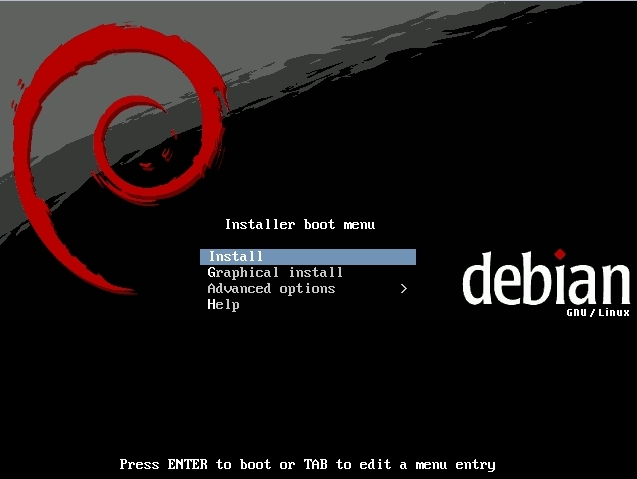
2) Choose the Install and the system will ask which language you prefer
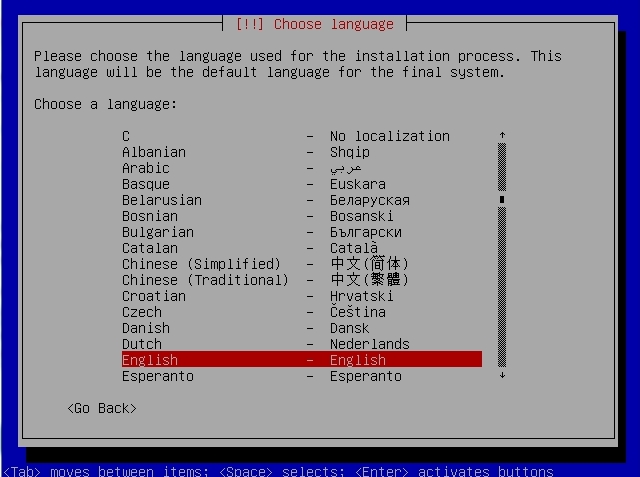
3) Next is to select your country/region
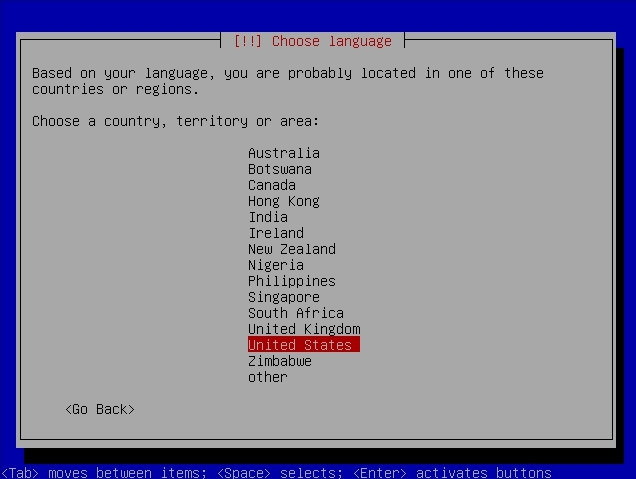
4) As usual, the keyboard layout
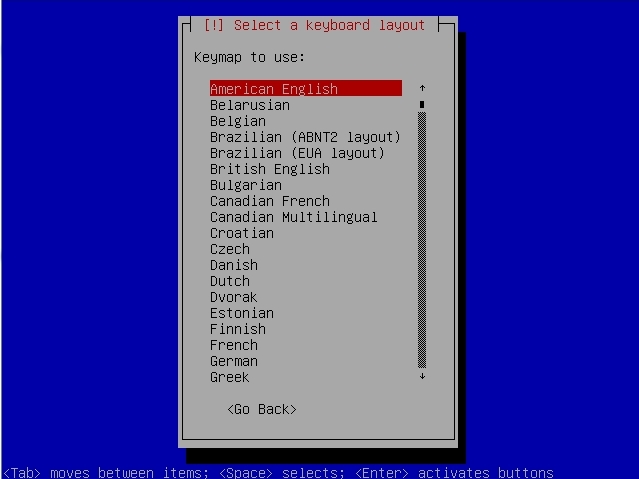
5) Please be advise that Debian will auto detect your connection and run live on the network during installation. If your server is connected to a DHCP enabled network, then Debian will auto-detect and will not mention anything about IP address. If you are not connected, you will have to enter the usual IP address, subnet mask, gateway, and the DNS.
6) After the network detection, you need to enter a hosname. Remember that a proper hostname will look like this eg: subdomain.domain.com
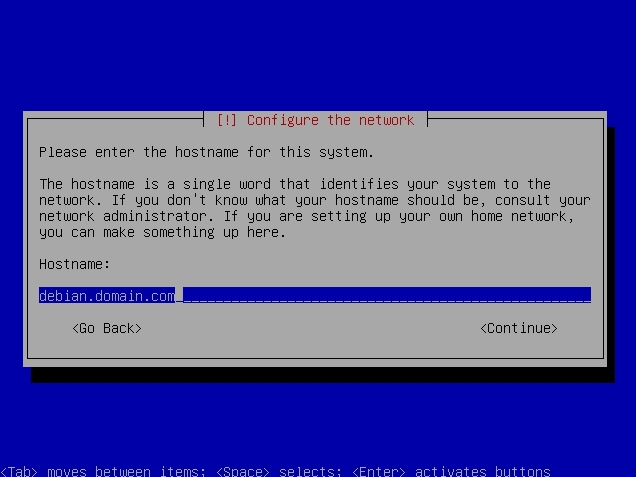
7) Next step is to select your timezone
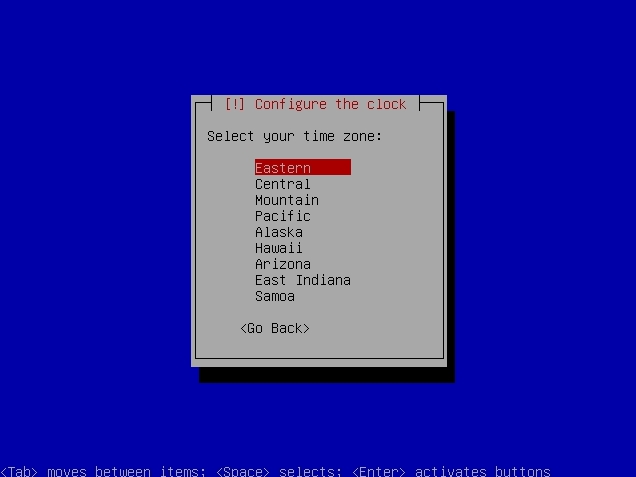
8 ) Now we will proceed with the hard disk partitioning. For beginner, I would recommend to select Guided – Use Entire Disk option (or LVM if you prefer)
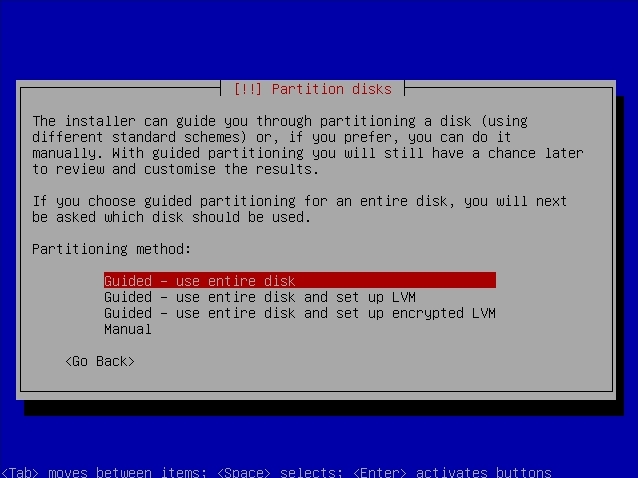
9) The second part is to choose which hard disk you want to install the Debian
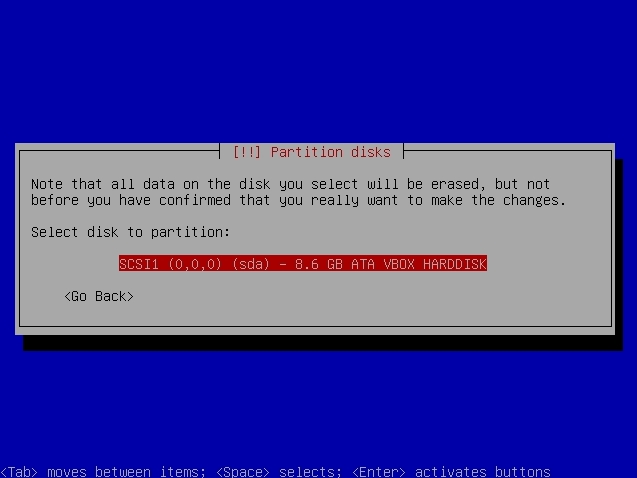
10) The next step is to select how Debian going to distribute each partition space. I would recommend taking the recommended settings, unless you know what you are doing
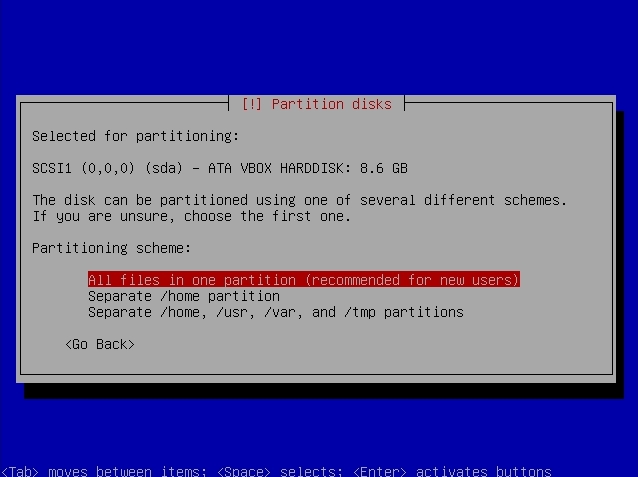
11) Next screen it will show you the overall settings for the hard disk partition. Just choose Finish and press Enter
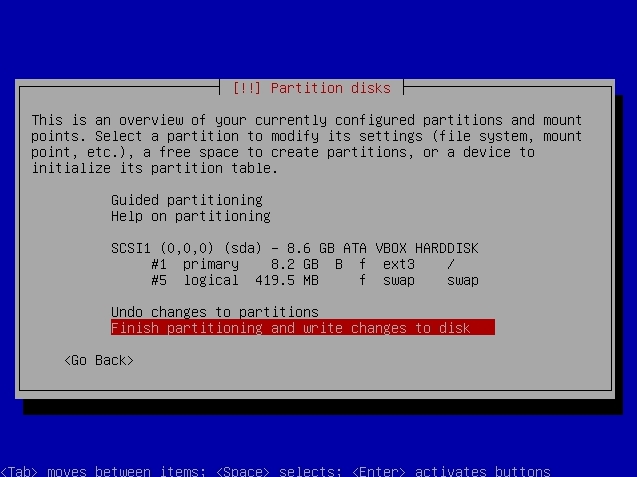
12) It will display a final warning before it starts the partitioning. If everything is ok, then press Yes
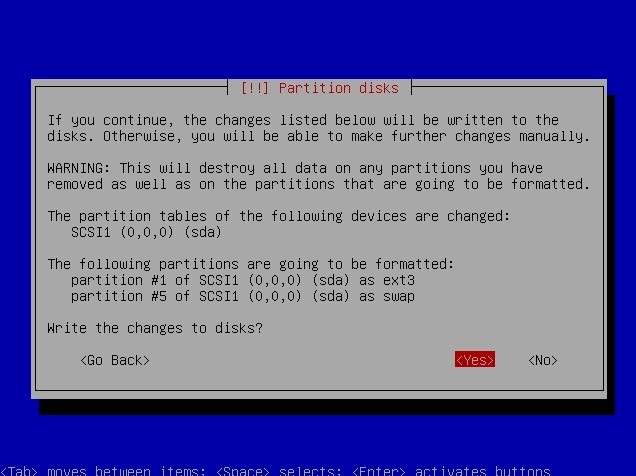
13) Now it is time to set the root password
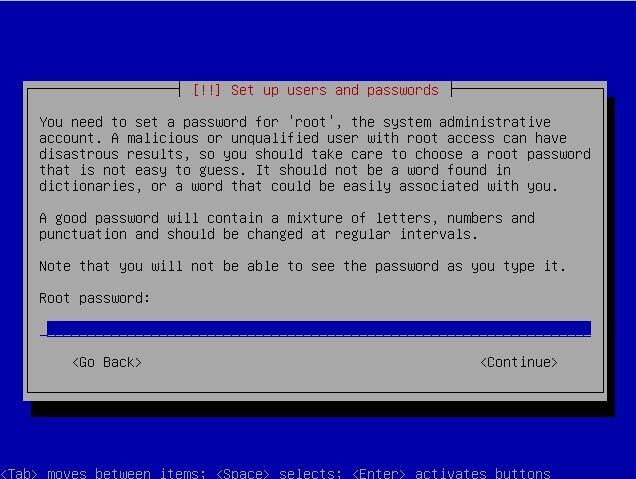
14) Next step is to set a normal user for the server (to prevent direct root access). First enter its full name
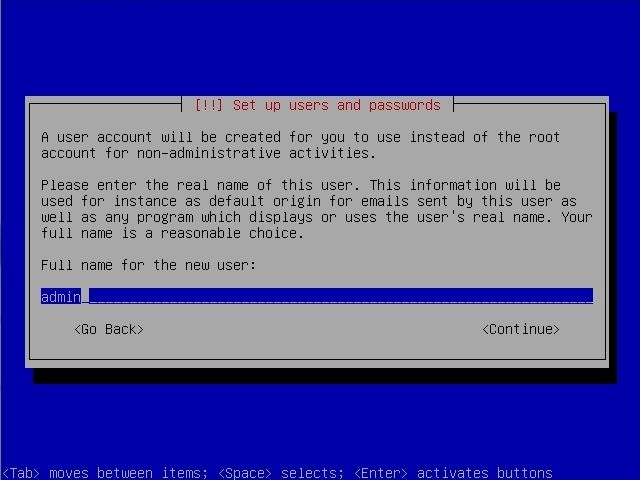
15) Then now enter its login name (don’t ask me why, this is how Debian’s work)
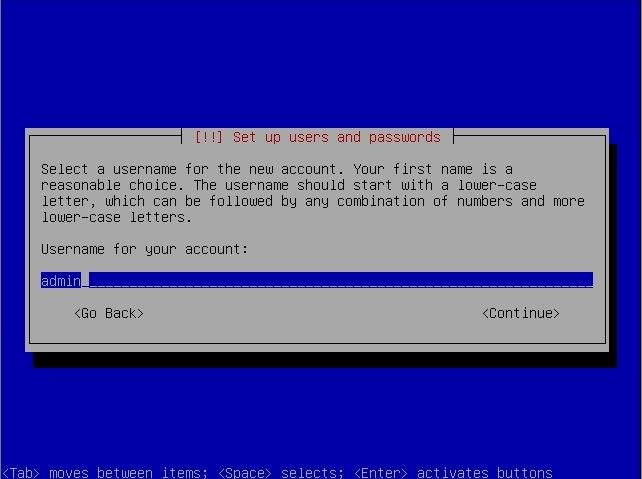
16) and the password for the user
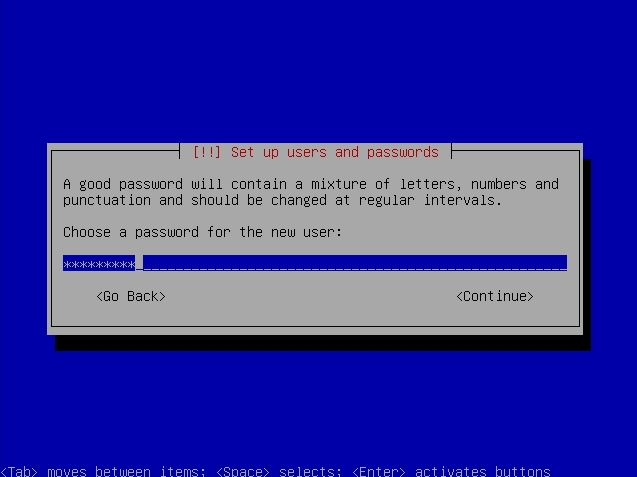
17) This option is a bit tricky. By default, Debian DVD version has 5 DVDs. If you want to proceed with the normal default installation, the DVD1 is more than enough. The rest of the DVDs contains some of additional binaries. If you do not require this, then just select No and proceed.

18 ) Next it will ask whether you want to download latest package/update online during installation. If you have a fast internet, then you may choose this. But if you are not, then the installation process might just becomes more slower.
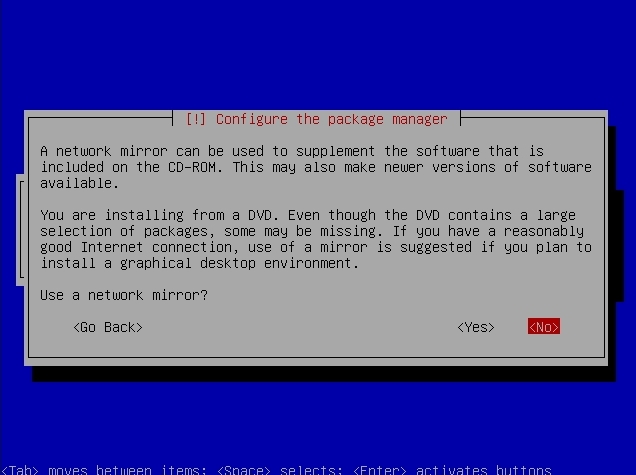
19) Soon after, you are now able to choose which package you want to install inside your Debian
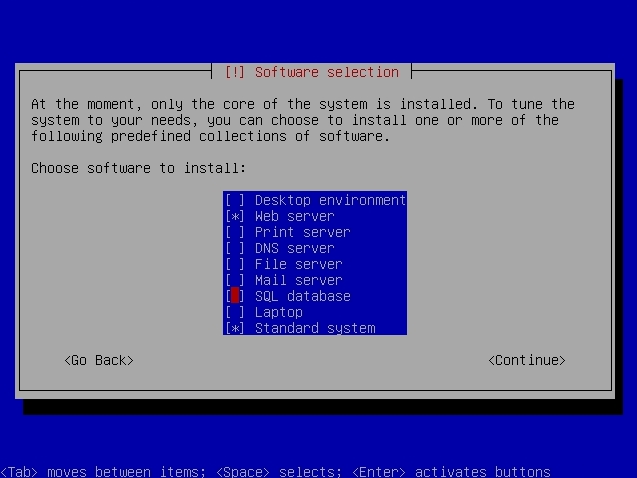
20) You may choose whether to install the GRUB to the Master Boot Record (MBR) or not. If your server is just running on a single operating system, then you can select to install it on the MBR
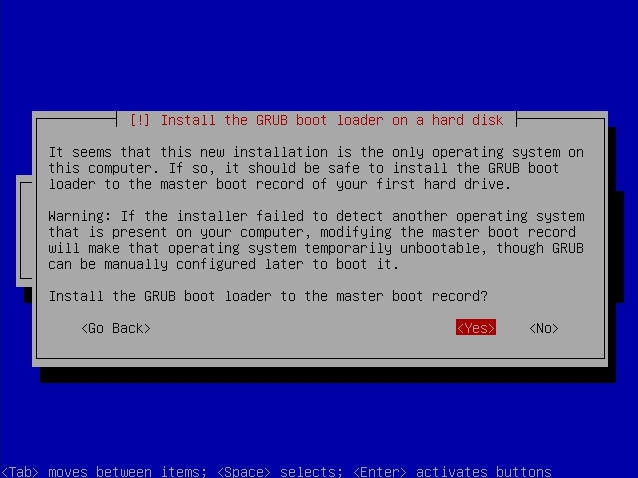
21) The Debian will starts the installation process now. So sit back and wait till the installation finished.
22) Finally, upon completion, you need to take out the CD, and proceed with the first time reboot
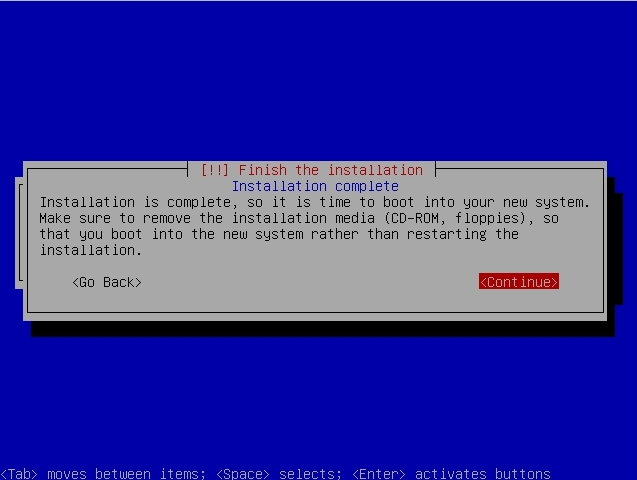
That is all for Debian installation. It wasn’t so hard right? 😉
Pingback: How to Setup Software RAID in Debian / Ubuntu | %home_title%