Ah, let’s try something else for a change besides Linux installation. In this entry I’ll show you how to install the Windows Server 2003. Although not so many in volume, but there are big companies that runs on .asp for their website and application, plus using Microsoft SQL Server as their database system. This operating system was built to support those requirements 😉
You may follow the installation steps as below:
1) Boot using the CD. Press any key when asked to do so. Waits till it finished loading all the necessary driver until you see this screen. Press Enter to proceed
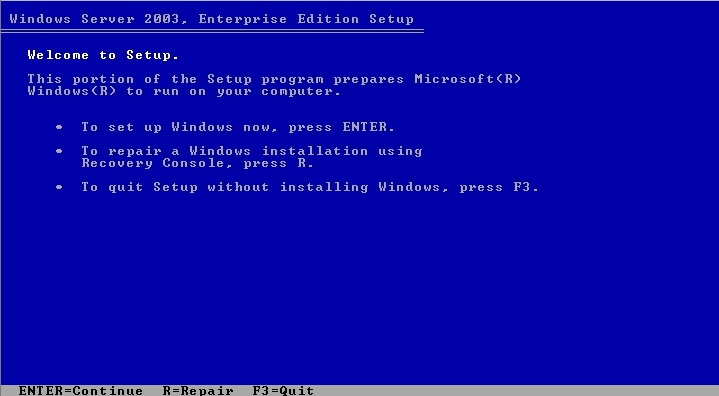
2) Go through the agreement, terms and conditions. Press F8 if you agree
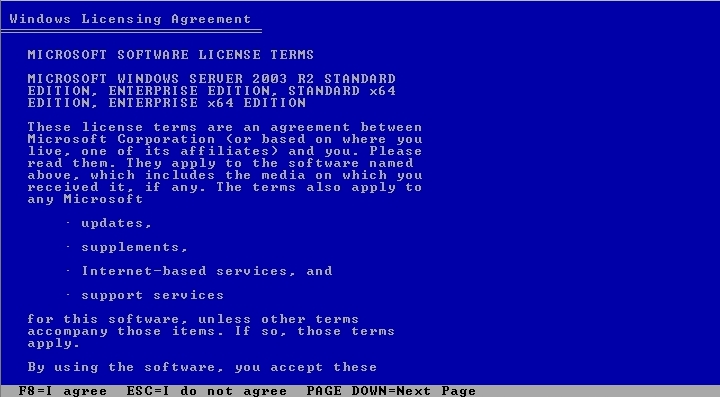
3) If you have any previous Windows installed on the hard disk, this message will appear. Just press ESC to ignore it.
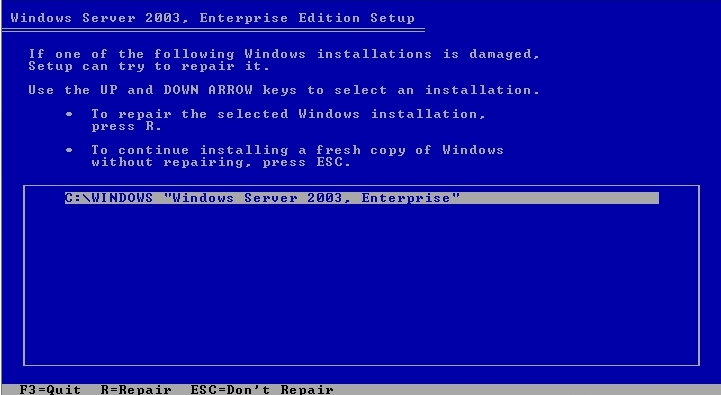
4) This is where you setup the hard disk partition for your hard disk. To delete the remaining partition, just press D. Just press Enter if you want to proceed with the installation on that fresh partition
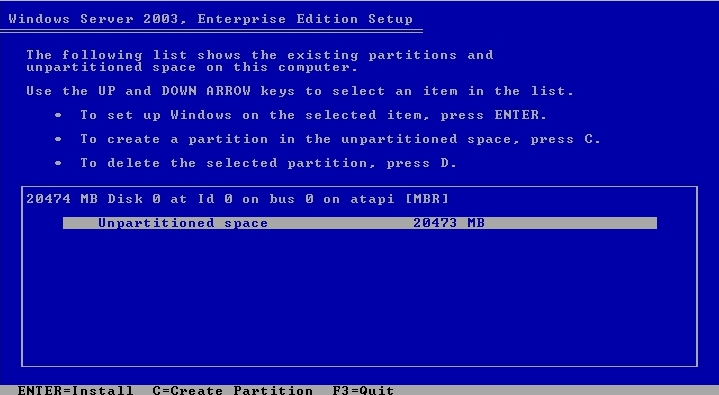
5) In this screen, you may choose which File System you want for your Windows. I will recommend to choose the NTFS as it is faster and newer than FAT32. Then select whether you want a full format or just a quick format
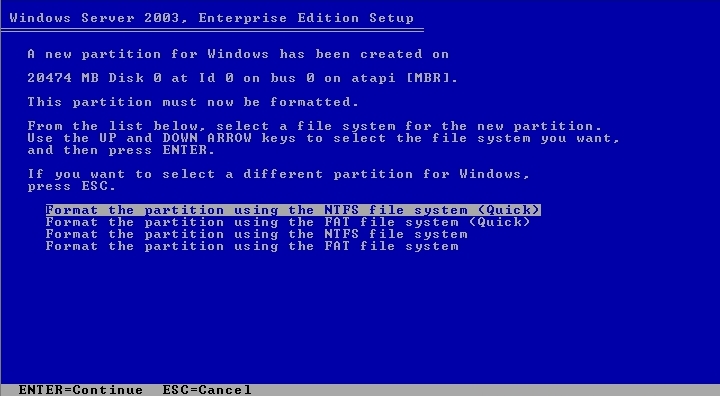
6) The system now will perform the formatting and copying the system files into the hard disk. Let it loads for a while until you see the screen below. Press Next to proceed
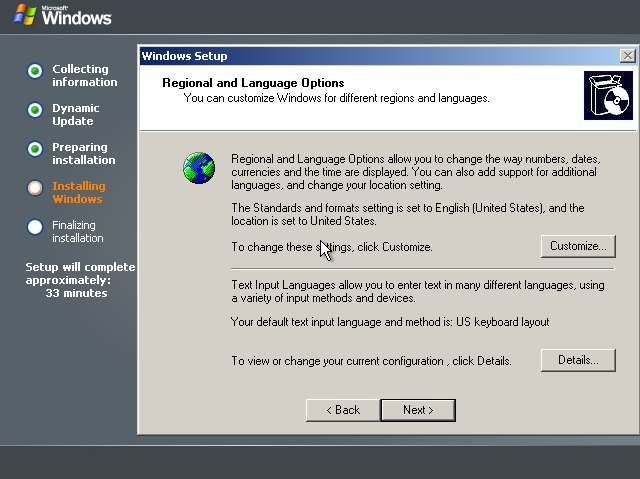
7) Enter your username and the organization name
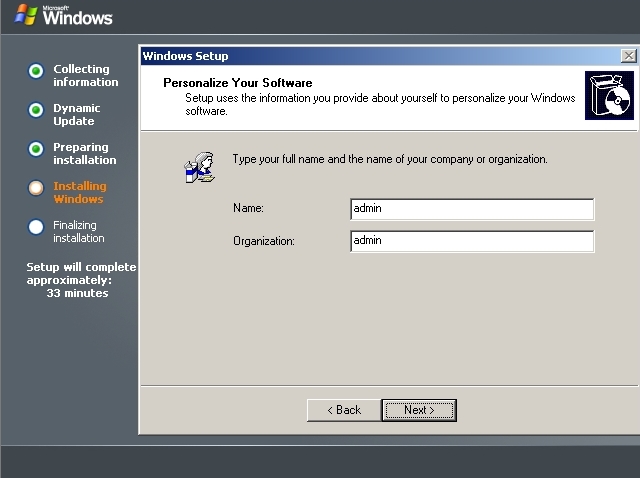
8 ) Enter your product key
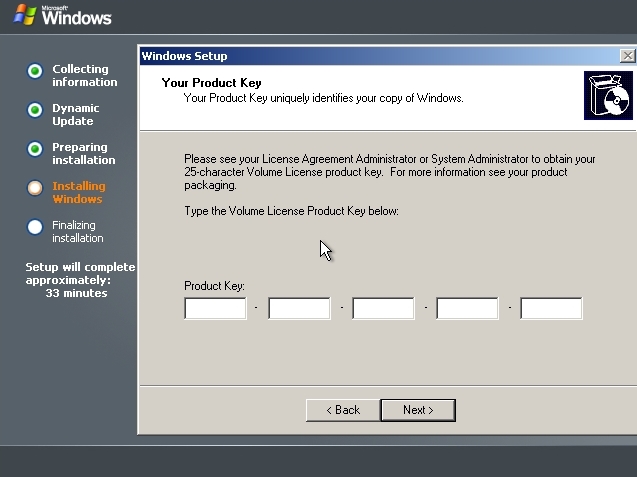
9) This is where you are able to limit the access to your account at a time. This apply to Remote Desktop
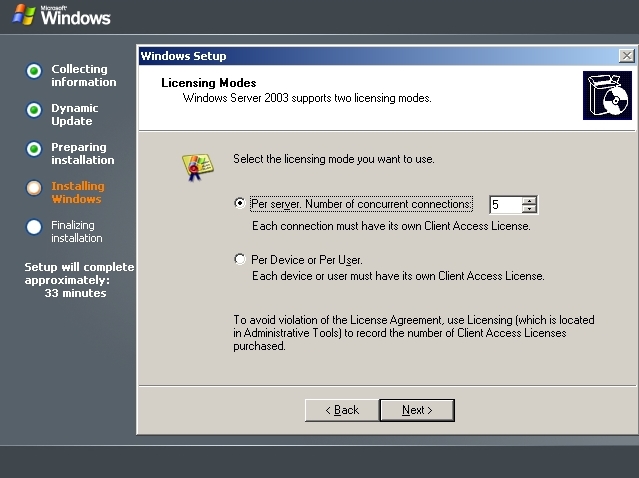
10) Now you can put the password for the administrator account
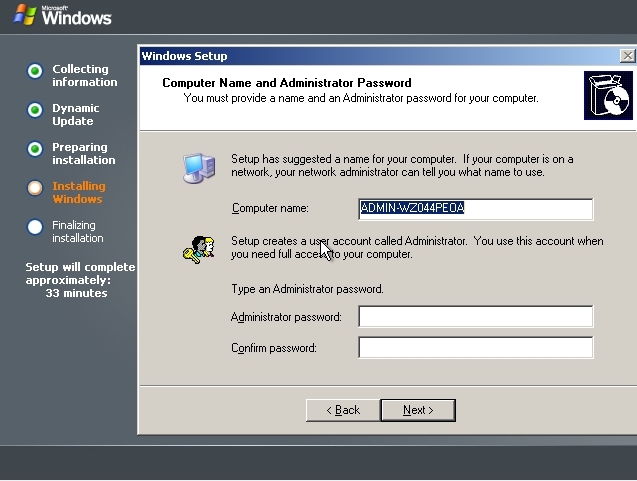
11) Select your timezone for the server
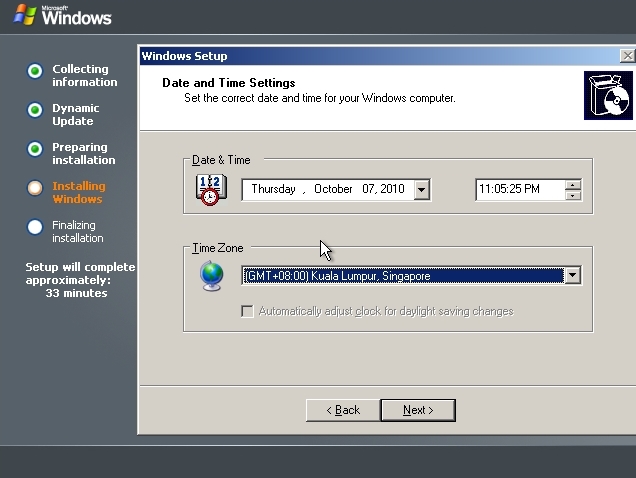
12) Now the installation will proceed for at least an hour. After finished, it will goes for auto reboot.
13) Upon logging in, you may need to insert the CD2 to copy some additional files
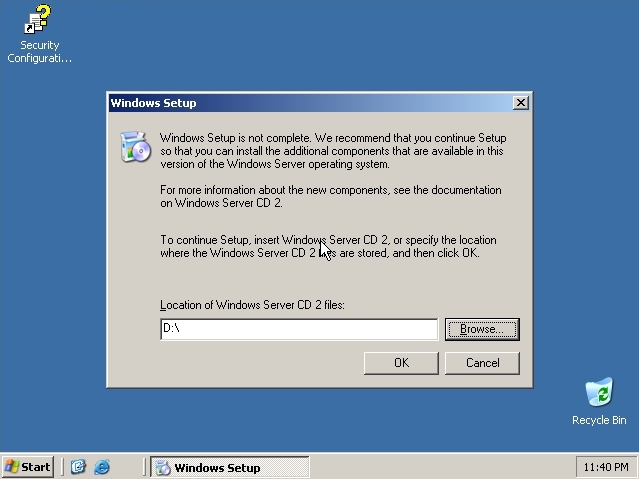
14) After the copying, a screen will appear and make sure to click the Finish button or the network service won’t start
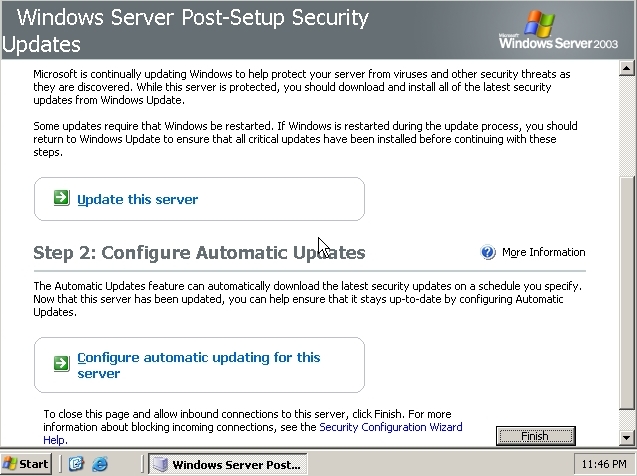
15) Generally the installation has finished. But here are some checklist that you might need to do
– finding and installing the network driver. Then assign the IP address
– copy the i386 folder that can be found in the CD1 and place it at C:\
– enable the Remote Desktop (My Computer > Properties > Remote)
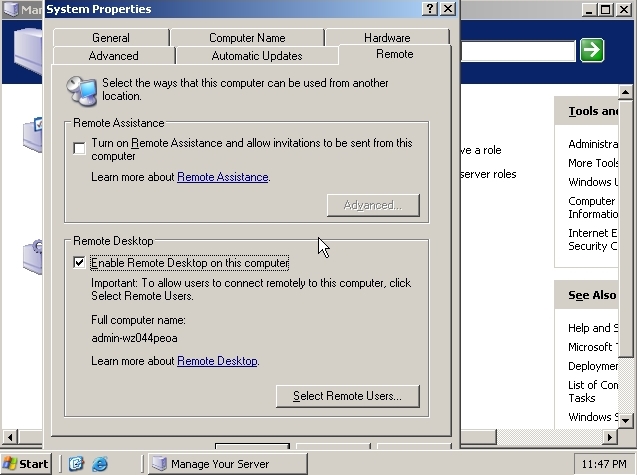
That sums up for the Windows Server 2003 installation 🙂